Parts used:
M5 Atom
M5 Env II/III/IV unit with SHT30 and xxx
USB Cable
PH2.0-4P interface cable
- Once you have installed wifi and mqtt you can continue installing an I2C sensor. Of course you can still use the usb to continue.
- Connect the M5 Env III to the M5 Atom via the HY2.0 cable.
- Configure the I2C Port. Goto “Config” pane and enter SDA(26) and SCL(32) pins. “startEnabled” must be checked.
- Click “Save” button.
- Also make sure that the driver is enabled for that session. Click “en” next to the driver in the second column.
- Goto the “Control” pane select the I2C port and click the button scan. You should see some i2C addresses.
Gratulation your I2C port is set up! Now lets just add a I2C device

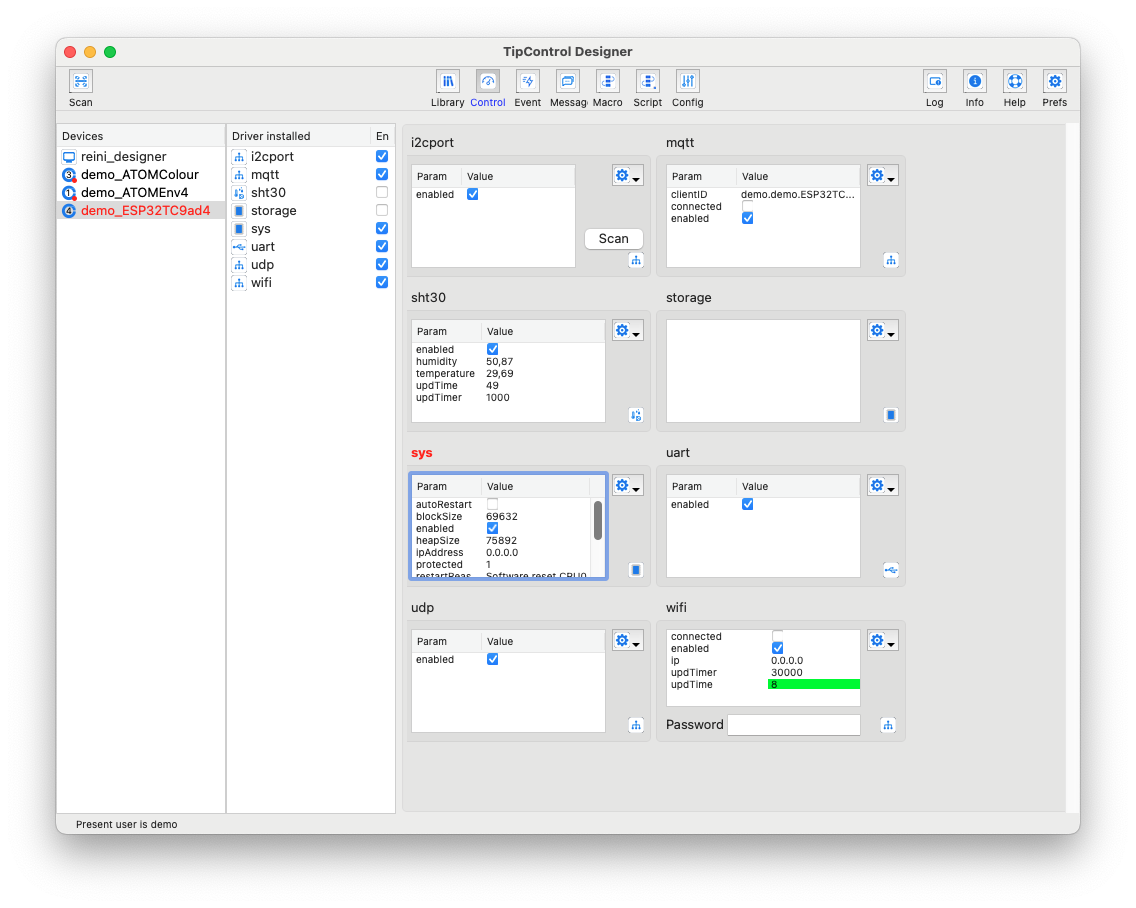
- Drag and Drop the SHT30 and/or xxx driver icons from the Library list onto the Driver Installed panel.
- Click on SHT30 and select the “Config” button from the ButtonBar.
- Enter the I2c address in the config pane. In this case it is 68 for the SHT30. i2C2
- Now select “startEnabled” and save the configuration
- Goto the “Control” pane
- Select the sensor and select the “En” (Enable) checkbox next to it to activate the sensor
- Repeat the steps 3 to 6 with the other sensor
- Select the sensor and click the “Control” button. You should get a read out.
- Now create an event so that the sensor is repeatedly reporting the value to the Designer application. To do so follow the next steps
Adding an Event
- Click the sensor you want to get the event from
- Select in the toolbar the “Events” button
- In the event pane click the “add”New” button
- Select the timer in the popup “Condition”. In the value enter 5000 (5seconds)
- In the code box between the 2 brackets enter a line “me.reportTo(“username”,”username”,”designer”);
If you want to have the event on startup running then check “onStartEnable” - Click Save
- This will send every 5 seconds a message to your designer with all the values.
- If you want to start the events for this session select the “en” (enabled) next to the event.
- In the “Control pane” you will see a new reading every 5 seconds.
Now you are ready for the “Naked Chef Projects“
